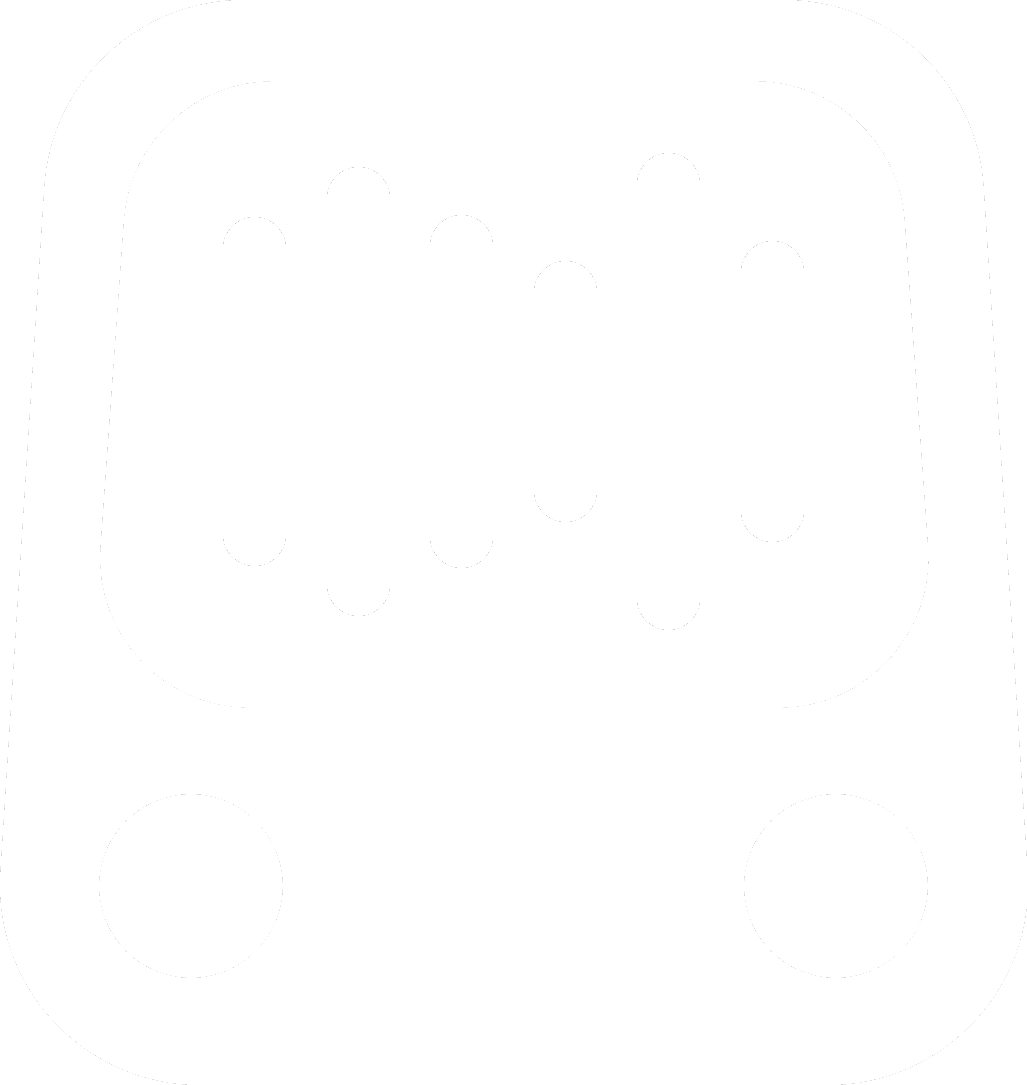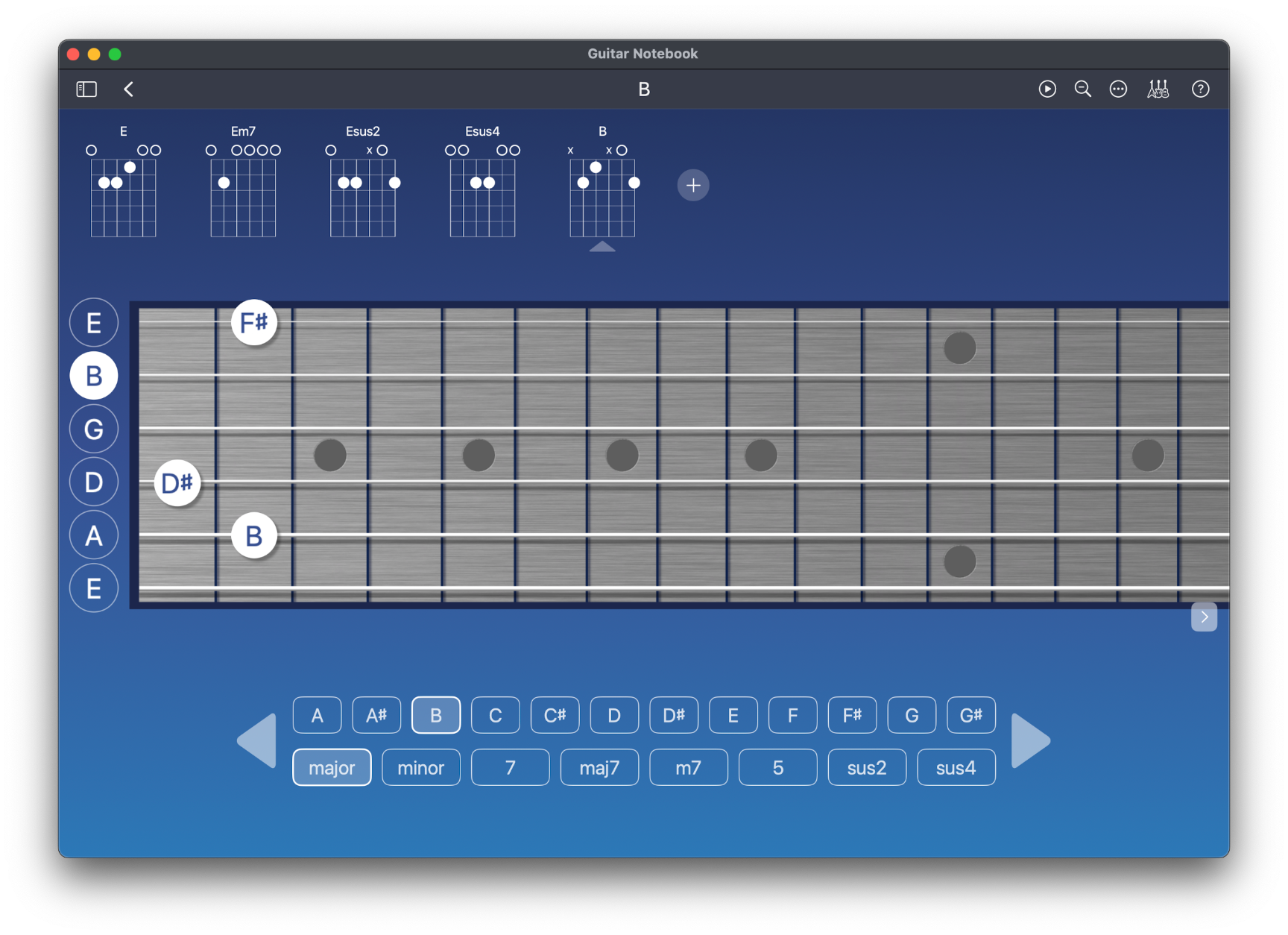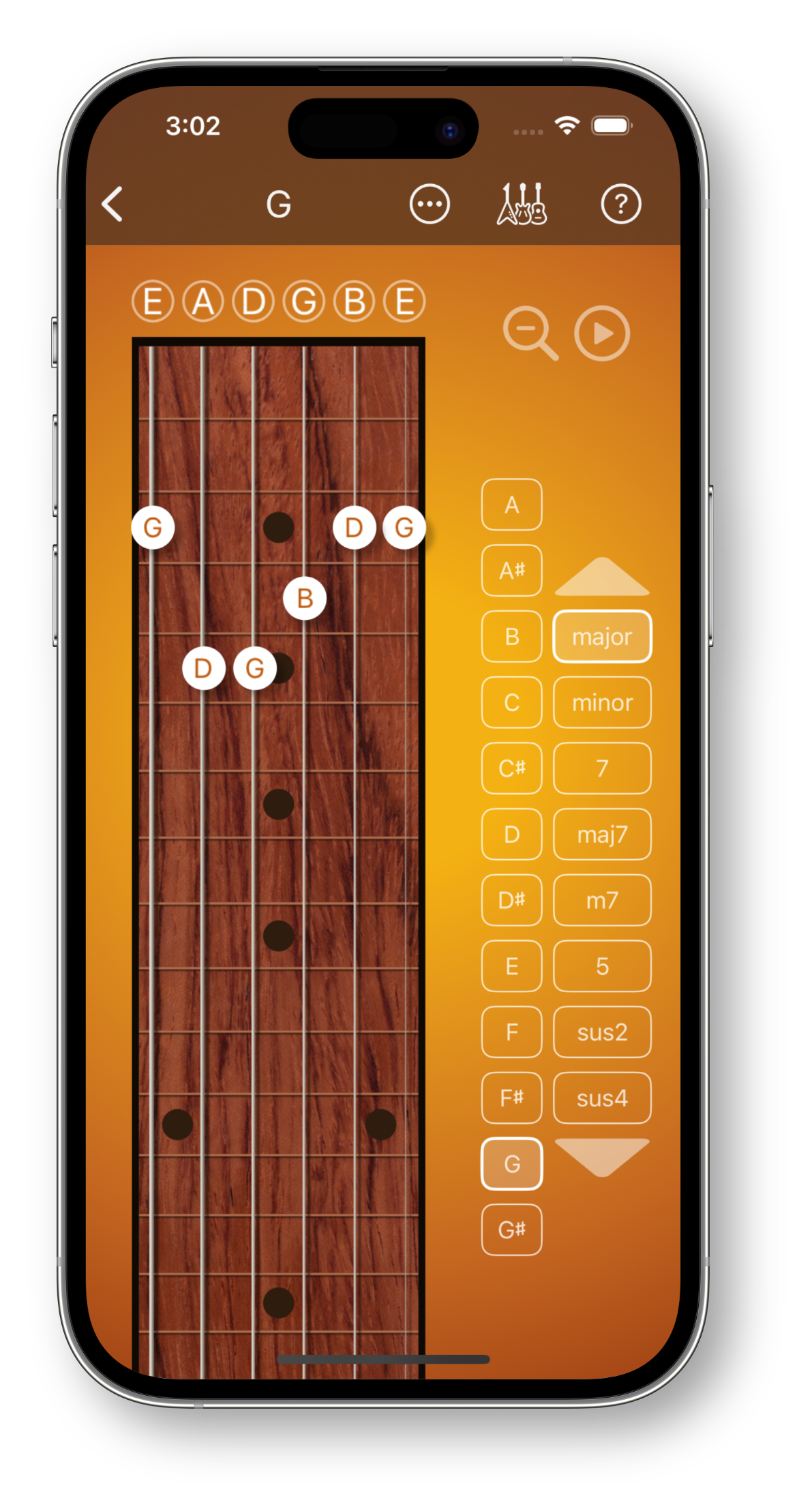Version History & Release Notes
Version 3.2.2 - Dec 1, 2025
Updates
Fixed an issue where the chord buttons would not stay selected in iOS 26.
Improved the “Pro” check speed to avoid issues with Pro users being prompted to upgrade.
On the Chord Keyboard, the inversion arrows now properly move the chord up and down the fretboard incrementally (instead of jumping around), and sounds no longer overlap.
Version 3.2.1 - Sept 6, 2025
Updates
The Chord Keyboard now supports Flats. When you change the “Show notes on keyboard Sharps / Flats” in the Guitar Setup, the Chord Keyboard and Chord Naming will now respect the setting.
Fixes: Headphone icon now easy to see on Monitor button when monitoring is on.
Version 3.2 - Sept 1, 2025
Chord Keyboard and Chord Library
We’re very excited to release a powerful new feature in Guitar Notebook - the ability to quickly add entire chords to your song with the Chord Keyboard on the fretboard page.
With the zoomable fretboard and the Chord Keyboard, you can quickly add and hear chords in thousands of combinations. Tap on any root note, then choose another chord type if desired. Use the arrows to try different inversions of that chord up and down the fretboard.
To Zoom the fretboard - use the magnifying glass. 🔍
When zoomed, you can now move up and down the fretboard by swiping (on Mac there will also be buttons for clicking).
Press the Play button to strum, or swipe across the guitar fretboard.
At this time, the Chord Keyboard is disabled when using Capo or Custom Tuning.
When adding chords, the appropriate chord name is automatically entered into the name area in the toolbar.
If you add notes or change the chord, it switches into the traditional “manual” mode, and will deselect the chord buttons and clear the chord name (since the pattern could now be almost anything).
Clear, Copy, Cut, and Paste are now in the toolbar menu, and when copying and pasting, the chord name is included.